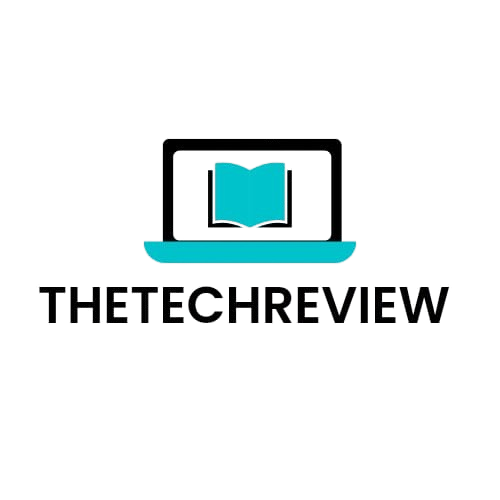When you first purchase a smartphone, it often feels like you have endless storage. However, eventually, you’ll likely see a warning that you’re running low on space. When that happens, adding new apps or photos becomes a challenge. Fortunately, there are several ways to free up storage without losing your important files.
Check Your Storage Usage
Both iPhones and Android devices provide built-in tools to help you see what’s taking up space.
- On Android: Go to Settings > Storage (on Samsung phones, it’s under Settings > Battery and device care > Storage). This will display how much space different categories, like apps and images, are using. You can delete files or apps directly from this section.
- On iPhone: Head to Settings > General > iPhone Storage. A bar chart will show your storage usage, and you’ll see suggestions for clearing space, such as optimizing photos or deleting large attachments from messages.
Optimize Storage
Once you’ve assessed what’s filling up your phone, you can optimize your storage, particularly for photos and videos. For Android users, the Files by Google app offers a simple way to clear out unnecessary files like old downloads. iPhone users can enable Optimize iPhone Storage under Settings > Photos, which stores full-resolution photos in the cloud while keeping smaller versions on your phone.
Move Files to an SD Card
If your Android phone has an SD card slot, you can store photos, videos, and even some apps on the card to free up internal storage. Just be cautious, as moving apps to the card may cause certain app icons or widgets to disappear from your home screen.
Clear Your Cache
Clearing app caches can free up space on Android phones. In the Storage section of Settings, select an app and clear its cache to remove temporary files. On iPhones, you can free up space by clearing Safari’s browsing history and website data via Settings > Safari > Clear History and Website Data.
Delete Unnecessary Files
Some phones offer automatic storage management features. For instance, Google Pixel phones can automatically remove backed-up photos that are more than 60 days old. You can also manually delete downloads and unused files by browsing through the Files app on your device.
Remove Unused Apps
Review your apps and delete any you no longer use. On both Android and iPhone, you can see how much space each app is using in the Storage section of Settings. On iPhones, you can also “off-load” apps, which removes the app but keeps its data and documents, allowing you to re-download it later without losing anything.
By following these steps, you can declutter your phone and free up valuable storage space without losing important files or memories.