If you’re wondering how to transfer data from Android to iPhone, you’re not alone. Many users face the challenge of moving their information seamlessly between these two operating systems. This guide will walk you through the entire process of how to transfer data from Android to iPhone, ensuring a smooth transition to your new iPhone or iPad while highlighting essential steps on how to transfer data from Android to iPhone effectively.
1. Before You Begin
- Ensure Wi-Fi is enabled on your Android device.
- Charge both your new iOS device and your Android device.
- Verify that the data you want to transfer, including any content from an external Micro SD card, fits on your new iOS device.
- If transferring Chrome bookmarks, update your Android device’s Chrome to the latest version.
2. Getting Started on Your Apple Device
- Power on your new Apple device and place it close to your Android device.
- Follow the onscreen setup instructions.
- On the Quick Start screen, select Set Up Without Another Apple Device and continue with the instructions. You may be asked to activate your eSIM.
- If both devices are nearby, the Move to iOS app will assist in transferring data wirelessly.
3. Initiate the Transfer
- Tap Move Data from Android on your iPhone or iPad.
- Look for the Transfer Your Apps & Data screen and select From Android. If you’ve already set up your iOS device, you’ll need to erase it to start over or transfer content manually.
4. Using the Move to iOS App
- Open the Move to iOS app on your Android device. If you don’t have it, tap the QR code button on your iOS device and scan the code with your Android camera to download the app from the Google Play Store.
- Follow these steps:
- Tap Continue.
- Read and accept the terms and conditions.
- Choose whether to Automatically Send or Don’t Send app data to Apple.
- Allow Location and Notification permissions if prompted.
5. Wait for the Code
- On your iOS device, tap Continue when the Move from Android screen appears.
- A code (either ten-digit or six-digit) will appear on the iOS device. Ignore any alerts about weak internet connections on your Android device.
6. Use the Code
- Enter the code on your Android device.
7. Connect to Wi-Fi
- Your iOS device will create a temporary Wi-Fi network. When prompted, tap Connect on your Android device to join the network. Wait for the Transfer Data screen to appear.
8. Select Content to Transfer
- On your Android device, choose the content you want to transfer and tap Continue.
- Wait for the transfer to complete, even if your Android device indicates that the process is done. Keep both devices connected to power and close to each other during the transfer.
9. What Gets Transferred
The transfer will include:
- Contacts
- Message history
- Camera photos and videos
- Photo albums
- Files and folders
- Accessibility settings
- Display settings
- Web bookmarks
- Mail accounts
- WhatsApp messages and media
- Calendars
If apps are available on both Google Play and the App Store, some free apps will transfer as well.
10. Activating Your Phone Number and SIM
During the transfer, you can activate your phone number and SIM or eSIM on your new iPhone or iPad. You may need to visit your carrier’s website to finalize this activation.
11. Set Up Your iOS Device
Once the loading bar completes on your iOS device, tap Done on your Android device, then select Continue on your iOS device to finalize the setup.
12. Final Steps
- Confirm that all your content has been transferred. Remember, music, books, and PDFs need to be moved manually.
- To find apps from your Android device, visit the App Store on your iOS device.
13. Troubleshooting the Transfer Process
- Ensure both devices remain untouched during the transfer. If you navigate away from the Move to iOS app on your Android device, it may interrupt the process.
- Disable apps or settings that could interfere with your Wi-Fi connection, like Sprint Connections Optimizer or Smart Network Switch. Forget known networks if needed.
- Restart both devices and attempt the transfer again if problems arise.
- Turn off cellular data on your Android device to improve connection stability.
14. Post-Transfer Assistance
If you encounter issues signing into Messages or if it doesn’t function as expected after the transfer, seek help.
If certain apps do not appear on your new iOS device, you can find and download them from the App Store. If the transfer didn’t complete successfully or your iOS device shows it’s full, erase your iOS device and start the transfer again, ensuring that the data from your Android device does not exceed the available space on your iOS device.
By following these steps, you will learn how to transfer data from Android to iPhone seamlessly, ensuring that your transition is smooth and efficient. Now you have a clear understanding of how to transfer data from Android to iPhone, and you can confidently complete the process without any issues. Whether it’s your contacts, photos, or apps, you know how to transfer data from Android to iPhone effectively.
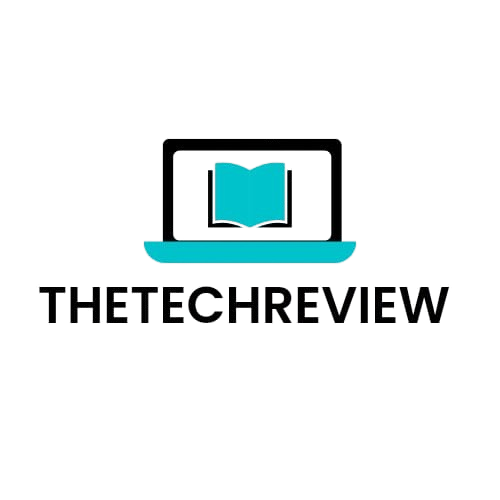
Comment on “How to Transfer Data from Android to iPhone: A Comprehensive Guide”